
please see below for the details on how to update your m12 with this new firmware package.
download:
- please click to download the necessary files for the firmware update (please note that the m12 can only be updated using a windows pc at this time, we apologize for any inconveniences this might cause).
firmware version:
- version 9277 (file name: m12 fw0.1.9277.rom)
release date:
- 13 june 2022
benefits and improvements:
improves general compatibility with music playback softwares and applications.
improves general compatibility with devices, including various smartphones, tablet computers, notebook computers, and desktop computers.
fixes issue of popping/clicking noises produced when connecting an iphone xs or iphone xr running ios14.6/14.7.
computer system requirements for update:
- windows 10 or windows 11
instructions:
- step 1: unzip the downloaded file linked above. double-click “m12 upgrade tool.exe”. the tool interface will appear as follows:
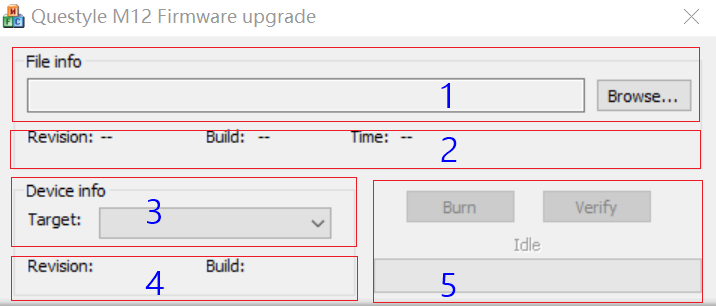
box 1: where you will select the path of the new firmware file “m12 fw0.1.9277.rom.”
box 2: view information about this new firmware version (for reference purposes only).
box 3: where you choose the device to be updated. after a correct connection, pid & vid information will be displayed here.
box 4: the current version of the m12 is displayed (for reference purposes only).
box 5: firmware burning and firmware verification buttons, along with progress bar.
step 2: click “browse…” button to open the “m12 fw0.1.9277.rom” file to be burned to the m12.
step 3: connect your pc and m12 with the usb a to type-c adapter cable included in the m12 packaging, and connect your headset/earphones to the m12. once all is connected, the corresponding information in boxes 3 and 4 of the firmware update tool will populate, indicating that the connection is successful. make sure the “target” is set to “vid_0495 pid_1046”, which indicates the firmware will be updated to the m12 and not another device. please keep the m12 connected to your headset/earphones as well as to the pc for the entire update process.
- step 4: start updating. click the “burn” button in box 5 to start burning the new firmware (it should take 1-2 seconds). after the update is successful, the progress bar will be complete and the word “success” will be displayed. the firmware version information in box 2 and box 4 will now be the same.
- step 5: update successful! unplug your m12 from your computer and headset/earphones. the new firmware is ready to roll!
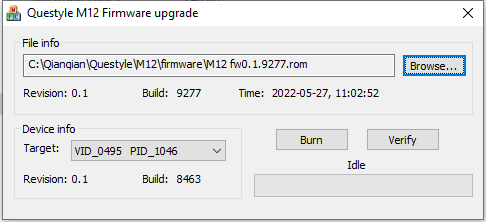
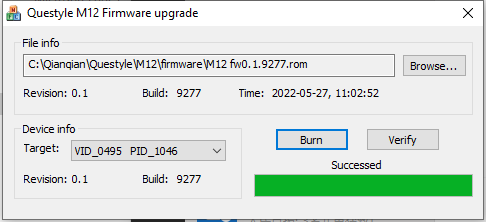
questions:
- please email us at info@questyle.com if you have any questions, comments, or concerns. we are here to help! thank you for being a loyal questyle fan and customer ❤️